How to search
The search box situated in the middle of the screen enables a full-text search. Therefore, you can search for anything you are interested in: A material (“stainless steel”), building parts (“ceiling”), a general search term (“humidity”, “daylight”), and so forth.
- Start typing your search term right away into the search box.
- Either click the search icon (magnifying glass) or press Enter to show results.
- On the results page, edit your search term in the search box above the left-side filter menu.
- When viewing a project or article, the full-text search remains available through the search box in the upper menu bar.
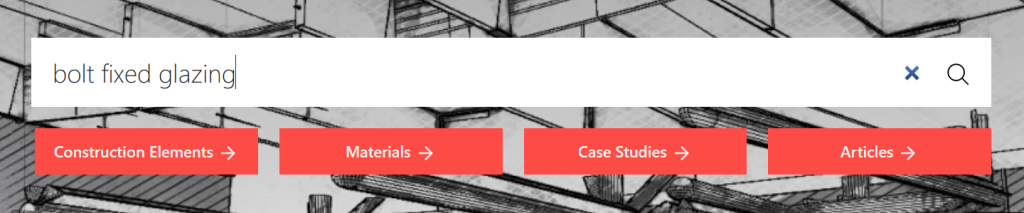
Suggestions
- A full-text search means that the full entries are being browsed. To perform a more targeted search for an entry, please combine several search terms (“bolt fixed glazing”) or use the filters.
- Pressing the Enter key without inserting a search term will bring you directly to an overview of all entries in the database. You will then be able to filter the entries by your desired categories.
How to filter your results
The filters are the most effective way to narrow down your results by specific aspects. The filters are based on metadata that have been assigned to the database entries.
You can find the filters in the left-side menu. Each filter category (e.g. “Construction Element”) provides a drop-down menu from which you can select a specific term (e.g. “Beam”) within that filter category. Start to type in the empty field to find keywords from the list.
The number after a term indicates the total amount of entries that match this term. A search or the use of one or more filters may result in some of the filter categories being greyed out. This means that those filter categories are not applicable to any of the results.
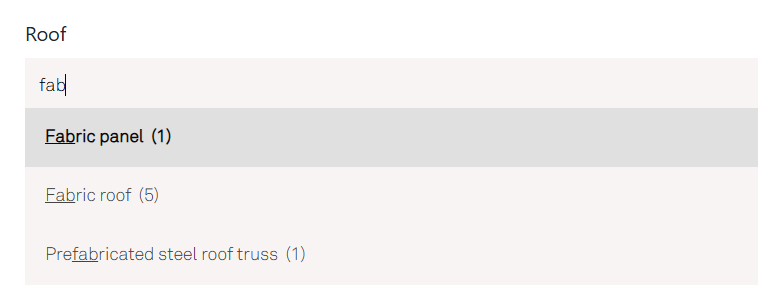
Please find below all available filter categories with explanations.
- Entry Type
Use this filter to reduce the results to either of the following entry types: Article, Case study, Construction element, Glossary, Material. You can combine several entry types. - Construction Element
Filter by construction elements such as “Rainscreen” or “Wall”. - Material
Filter by construction materials such as “Glass” or “Timber”. - Load-bearing Structure
Filter by load-bearing structures such as “Steel frame” or “Braced frame”. - Building Type
Filter by building types such as “Educational Buildings” or “Retail”. - Facade
Filter by facade types such as “Curtain wall” or “Brick”. - Roof
Filter by roof types such as “Fabric roof” or parts of roofs such as “Membrane”. - Wall
Filter by wall types such as “Reinforced concrete wall” or “non-loadbearing”. - Floor
Filter by floor types such as “Concrete slab”. - Opening
Filter by openings such as “Door” or “Aluminium window”. - Environment
Filter by building environments such as “Light” or “Ventilation”. - Keyword
Use this category to filter by any other keywords.
Suggestions
- Combine filters from several filter categories such as “Construction Element” and “Material” to find what you are looking for.
- Remove single filters by clicking on the “x” beside the respective term (e.g. “Arch” in Construction Element).
- Click the button “Clear All Filters” on top of the filter menu to reset filters at once.

Last edited: 31/10/2024